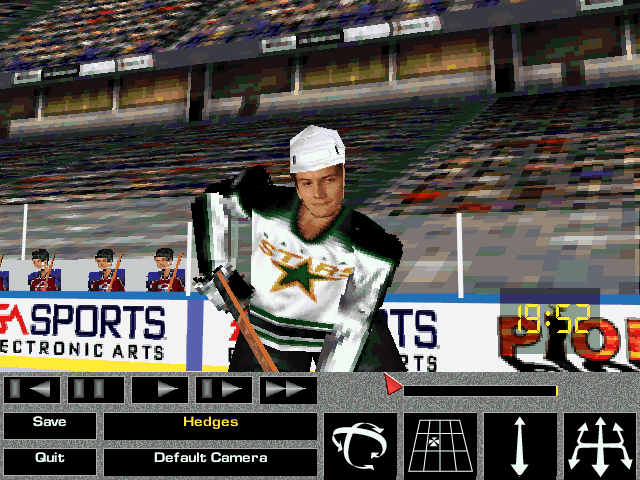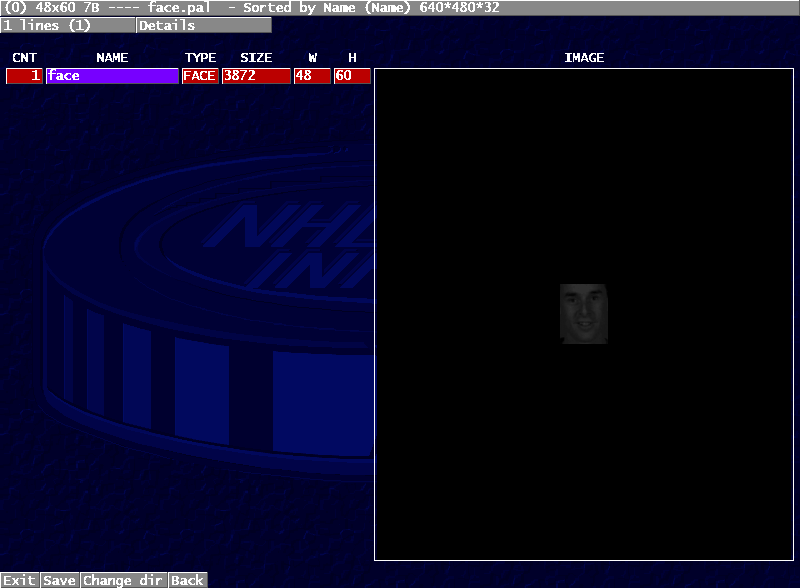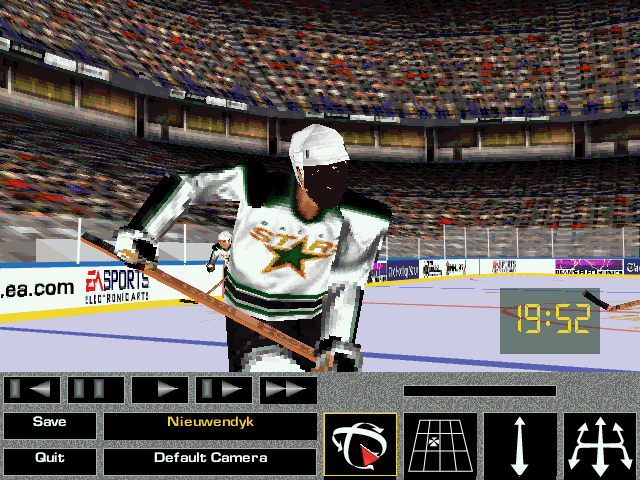
Jlsegafan2001
Members-
Posts
272 -
Joined
-
Last visited
-
Days Won
2
Content Type
Profiles
Forums
Events
Everything posted by Jlsegafan2001
-
https://discord.gg/Fj78gGbF6c If you have Discord, you can join this server. If not, you can simply create an account, then join. If you don't want to, I can create some threads showing off what I have to offer as of late. P.S.: That's interesting. I have my own issue, and it's game-breaking: I am unable to load into a match because this error crashes the game every time I attempt to get to the Select Teams screen in any mode: Faulting application name: nhl2002.exe, version: 0.0.0.0, time stamp: 0x31313931 Faulting module name: ntdll.dll, version: 10.0.19041.2364, time stamp: 0xea5711f3 Exception code: 0xc0000005 Fault offset: 0x000482f5 Faulting process ID: 0x44d4 Faulting application start time: 0x01d94f22ede5066d Faulting application path: C:\NHL 2002\nhl2002.exe Faulting module path: C:\WINDOWS\SYSTEM32\ntdll.dll Report ID: def3245a-97dd-47ea-841b-7e18ec96bb68 Faulting package full name: Faulting package-relative application ID: Faulting package-relative application ID:
-
What I do is this: I create the images with those sizes. Then I paste the portrait into the 176x250 image and crop it. Then I use the magic wand tool to select the background. Then I put the image into indexed mode, which limits the colours to 256. It’s important that you set the matte to black, as that way, the portrait won’t have a TV static-esque outline. That’s when I delete the background. Then, I save the image with the player’s last name. The last name is preceded by the first initial of another player has the same last name. For two fictional players of mine, Sonny Hedges and Sonia Hedges, I name them as syhedges.png and sahedges.png, as their names are spelled almost identically. However, for Justin Miller and Stephen Miller, two other fictional players of mine, it’d be jmiller.png and smiller.png For the player you have, the file names would be: lasak.png (bphoto) lasak_s.png (sphoto) lasak_m.png (ugiface)
-
This was something I wanted to work on.
-
1) Yes, that’s all you’d need. 2) Of course this was going to happen. How about this one, instead? https://forums.nba-live.com/downloads.php?view=detail&df_id=29 3) That’s not for cyberfaces. That is for the 176x250 photo that you see when viewing a player’s information, as well as the starting line up screen. In regards to the number, please read this: So yeah, you missed a crucial detail.
-
Here's some example code I made for player portraits: gfxpak -cp PHOTOS\BPHOTO.VIV\0001.FSH 3618.FSH tapper.png PPRT gfxpak -p PHOTOS\BPHOTO.VIV 3618.fsh move 3618.fsh bphoto\ gfxpak -cp PHOTOS\SPHOTO.VIV\0001.FSH 3618.FSH tapper_s.png PPTS gfxpak -p PHOTOS\SPHOTO.VIV 3618.fsh move 3618.fsh sphoto\ gfxpak -cp UGI\UGIFACE.VIV\0001.FSH 3618.FSH tapper_m.png PPTU gfxpak -p UGI\UGIFACE.VIV 3618.fsh move 3618.fsh ugiface\ pause cls This gets copied into a new .bat file, which can be created by pasting the code into Notepad and selecting "All Files". gfxpak.exe is needed for this (a version of which can be, interestingly enough, found here: http://mjhl2002-2.freewebspace.com/utility.zip) Though obviously, the numbers and file name would reflect the one you're trying to edit. The bphoto, sphoto, and ugiface folders would need to be created in the game directory first. For this, three images are needed; a large photo, which is 176x250 (bphoto); a small photo, which is 28x40 (sphoto); and a medium photo, which is 56x78 (ugiface). Name these files as such: (player name).png (bphoto); (player name)_s.png (sphoto); and (player name)_m.png (ugiface) As for cyberfaces, here's what you do: First, you open EA Graphics Editor. Then you find faces01.viv. Open that file. After that, find the cyberface that most closely matches the portrait. Extract that cyberface, then rename it to reflect the portrait number (f000xxxx.fsh; the x's are placeholders for the number of your choice. if it's 4 digits, then you put, for example, 1234 in the x's. If it's 3 digits, then you put, for example, 0123 there, etc.). The program then asks if you would like to decompress it. Select yes. After that, you go to the file called FAC1, and save it as a png. If you want, you can name it after the player you are dealing with. Then go to whatever photo editing software you have. I use Photoshop. For that, I simply duplicate the original face and put it in RGB mode. The steps may be different for other image editors. Here, let's assume you have Photoshop. First, you go to the portrait, and select the face using the Lasso tool. Feather it after you make the selection so that the transition between the portrait and cyberface is more seemless. Copy the selection, and paste it on top of the cyberface Then you line up the face you just pasted with the cyberface's features. For even more realism, you can make the new layer's colours resemble that of the cyberface as closely as possible. Once that is done, merge the two layers and copy it. If the player has a beard, simply use the Clone Stamp tool to clone parts of the beard to make it more realistic. Proceed to then merge and copy. Then you paste the new image onto the original. That way, the palette remains the same. Save it. Remember that cyberface you extracted all the way back in step 4? Now, let's open it up. Once it's open, go to the file labled FAC1, and open the Import Wizard. Select the option that reads "Import an existing external file into the current open image." Click next. Then you go to "Browse", and find the image you just edited. Then click "Next". The Wizard will mention that the image uses a global palette. Assuming you pasted the RGB image over the indexed one back in step 10, you don't need to worry, as the palette is the same. Click "yes". Then, watch as the Wizard does its thing. If it was successful, then you should be able to see the new image imported into the cyberface. Then, make a new .bat file in the same way as previously outlined. Here's some base code: GFXPAK -p gamedata\faces00.viv F0008185.fsh move F0008185.fsh cyberfaces\ pause cls Replace F0008185.fsh with whatever cyberface you made. And create the cyberfaces folder in the install directory. Once all that is done, run the first batch file, which can be named something like "photos.bat". If done correctly, the files should be imported. Do the same thing with the cyberface, witha batch file called "cyber.bat". Again, if done correctly, the file should be imported. Then, find a player that fits the position of the player you wanted to make files for, and change the FAC1 and FAC2 numbers in nhlinfo (which can be found here: nhlinfo.zip - Google Drive) to the numbers corresponding to the files you just imported. Then launch the game. Go find the player you were editing. If done correctly, there should not be an appcrash, and the photos are visible. On my end, however, trying to select teams crashes the game because of ntdll.dll being faulty, according to Event Viewer, but the cyberface should be visible in-game if you followed the steps correctly.
-
NHL 97 Palette issues
Jlsegafan2001 replied to Jlsegafan2001's topic in Post '98 Titles & Other Hockey Titles
Do you mind creating a new thread for this? -
NHL 97 Palette issues
Jlsegafan2001 replied to Jlsegafan2001's topic in Post '98 Titles & Other Hockey Titles
-
NHL 97 Palette issues
Jlsegafan2001 replied to Jlsegafan2001's topic in Post '98 Titles & Other Hockey Titles
I'm trying my best to follow the steps. I'm using the latest version of Windows. This is being done on an actual machine. -
NHL 97 Palette issues
Jlsegafan2001 replied to Jlsegafan2001's topic in Post '98 Titles & Other Hockey Titles
That's exactly what I'm doing. The one you saw in the screenshot has been overwritten. I even tried with the one from the game disc. -
NHL 97 Palette issues
Jlsegafan2001 replied to Jlsegafan2001's topic in Post '98 Titles & Other Hockey Titles
Yes. Same result as last time. -
NHL 97 Palette issues
Jlsegafan2001 replied to Jlsegafan2001's topic in Post '98 Titles & Other Hockey Titles
Same version as you are- 5.72 -
NHL 97 Palette issues
Jlsegafan2001 replied to Jlsegafan2001's topic in Post '98 Titles & Other Hockey Titles
-
NHL 97 Palette issues
Jlsegafan2001 replied to Jlsegafan2001's topic in Post '98 Titles & Other Hockey Titles
Bump -
Alright.
-
1) A 2022-23 mod for NHL 2001 on PS1 (I tried doing this myself, but roadblocks got in the way, such as not being able to update player information) 2) A 2022-23 mod for NHL 99 or NHL Breakaway 99 on the N64 (Once again, not being able to update player information might be a roadblock)
-
NHL 97 Palette issues
Jlsegafan2001 replied to Jlsegafan2001's topic in Post '98 Titles & Other Hockey Titles
I guess that image scared everyone away. -
NHL 97 Palette issues
Jlsegafan2001 replied to Jlsegafan2001's topic in Post '98 Titles & Other Hockey Titles
Since I don't have any video to go off of, I don't know what to do, as I am a visual learner. Also, this image shows us the very reason I created this thread in the first place- the cyberfaces are not supposed to look like this. -
NHL 97 Palette issues
Jlsegafan2001 replied to Jlsegafan2001's topic in Post '98 Titles & Other Hockey Titles
Although I didn't get the error message when I was in the folder (I got the error in the fsh file, though), I wasn't able to scroll thtough the palettes. -
NHL 97 Palette issues
Jlsegafan2001 replied to Jlsegafan2001's topic in Post '98 Titles & Other Hockey Titles
Well, to obtain the palette, I’d have to go into facepal.fsh -
Eventually, we got the PC version of 97, which became the base for the PS1, Saturn, and PC versions of 98.