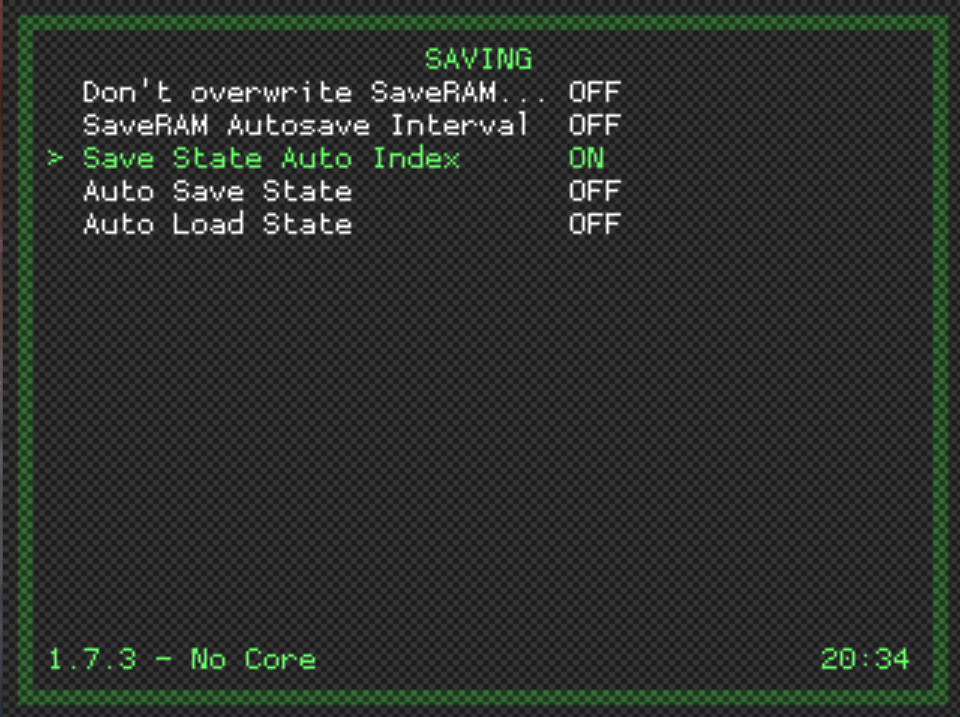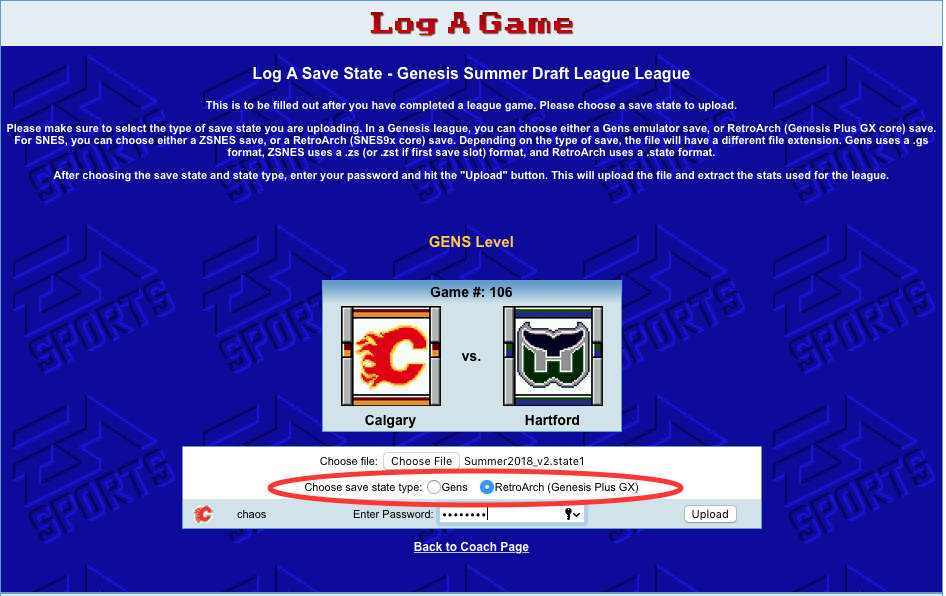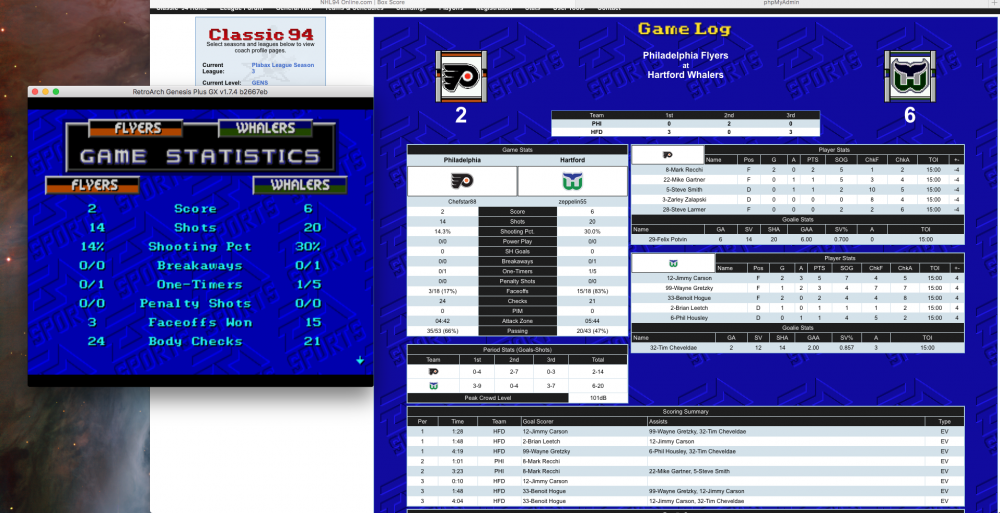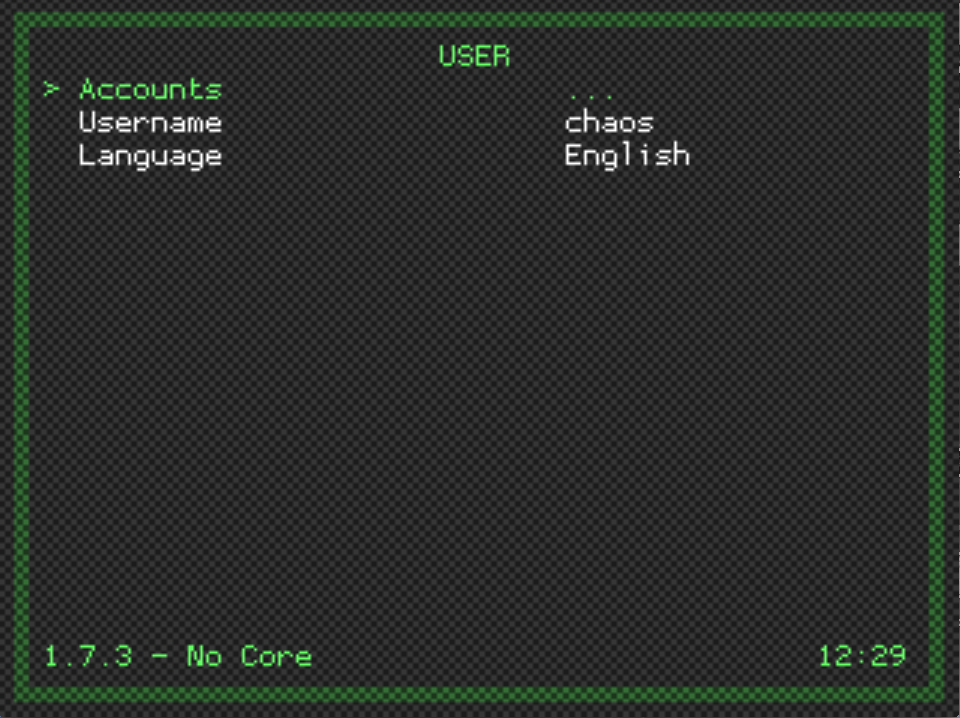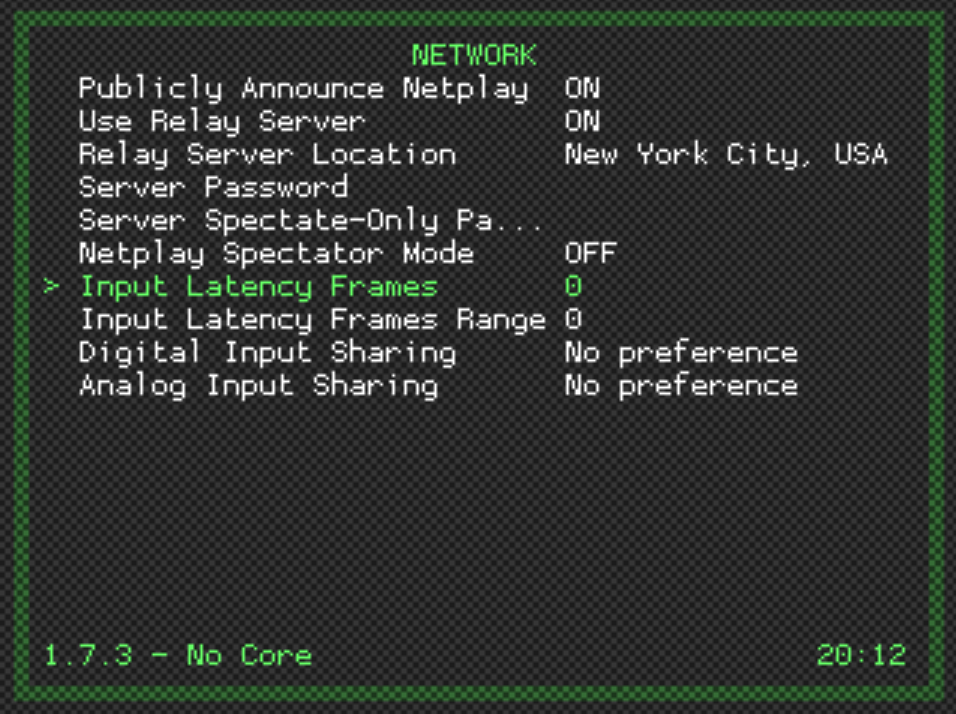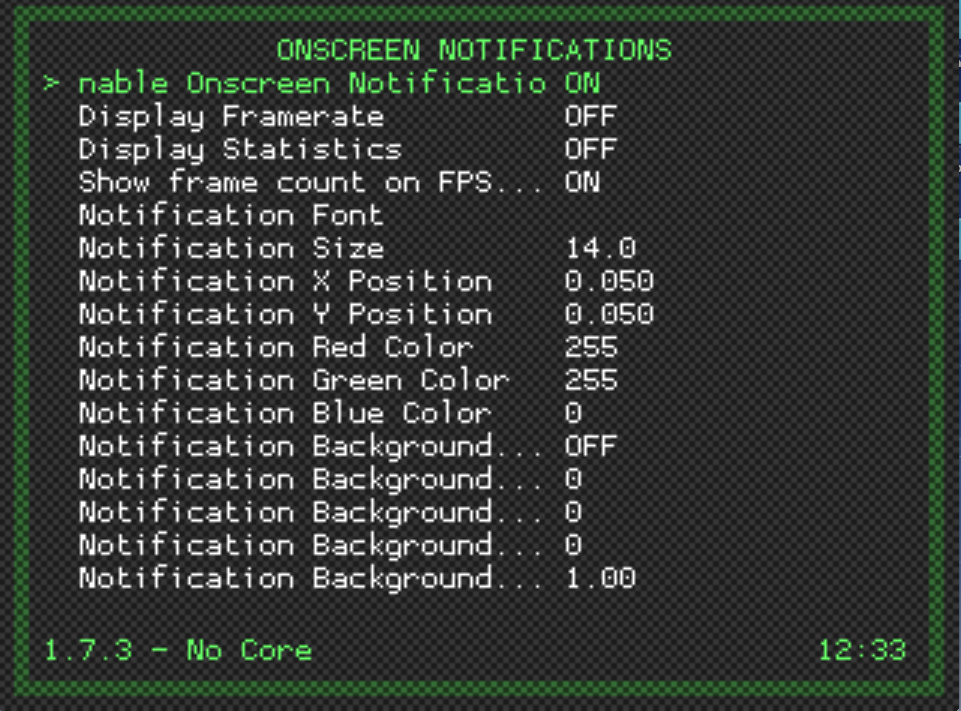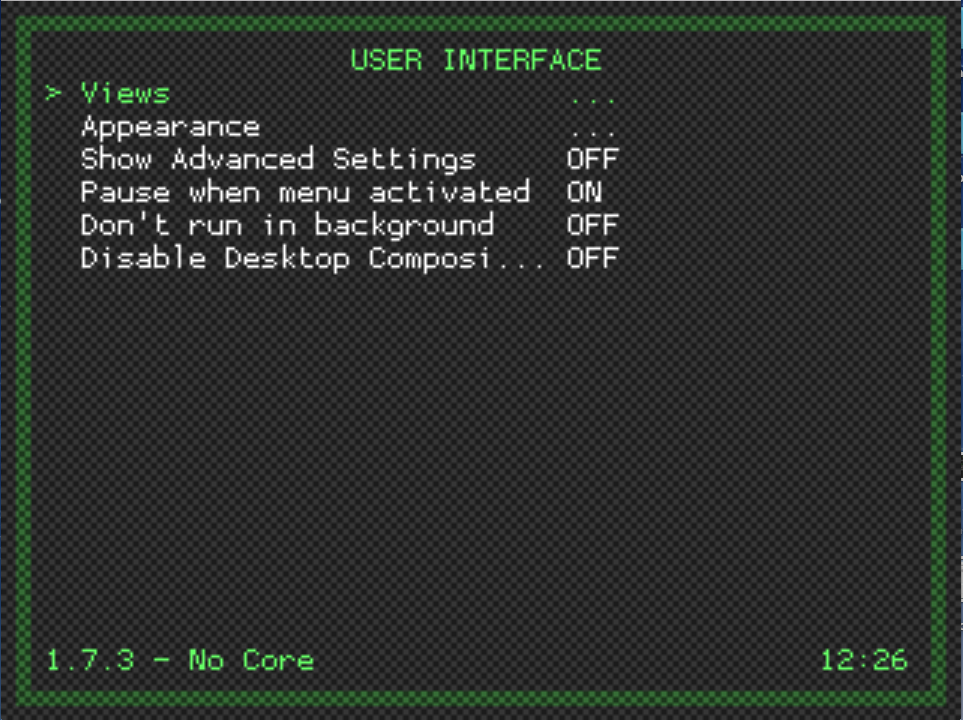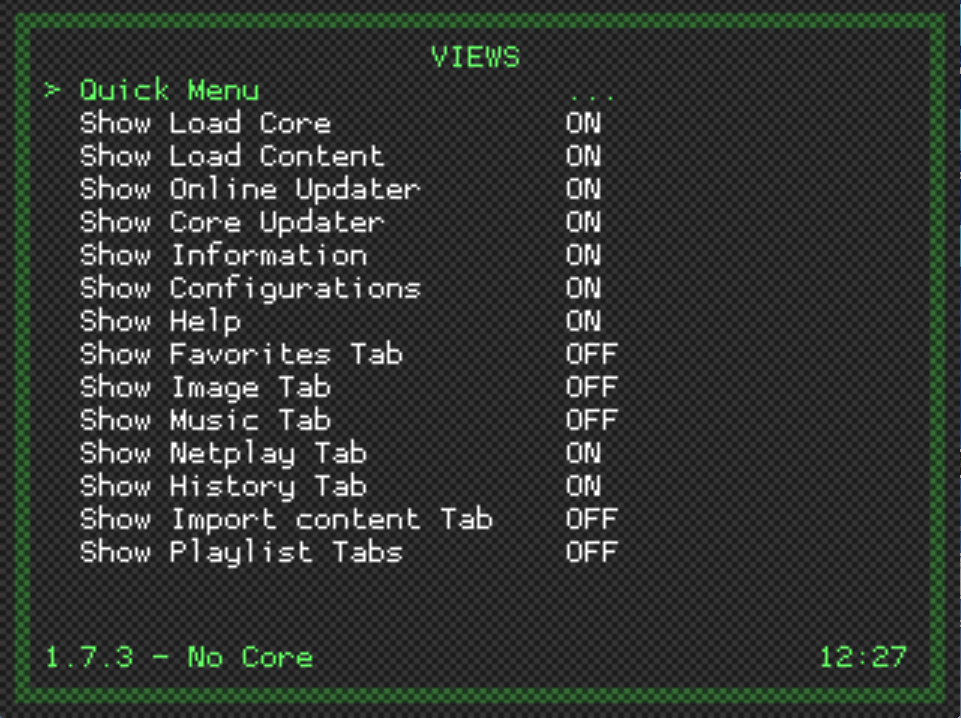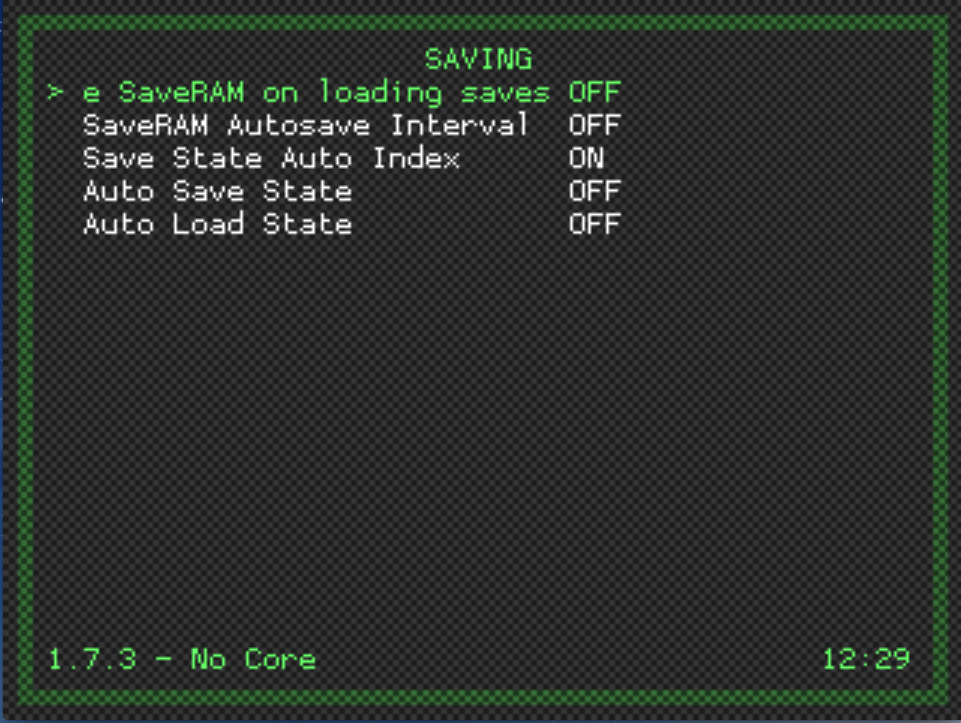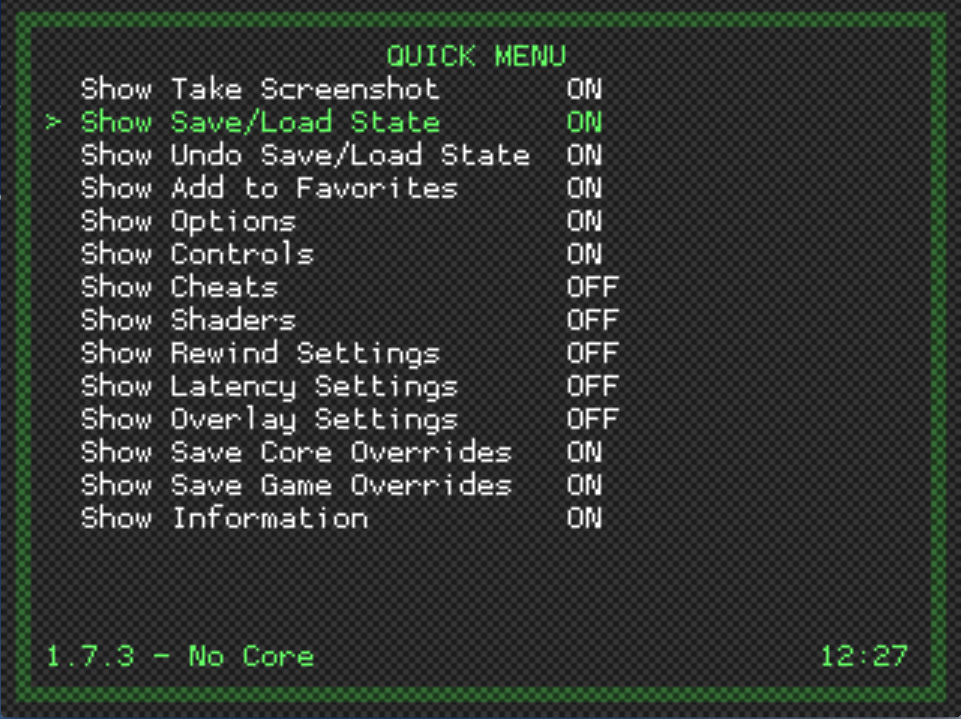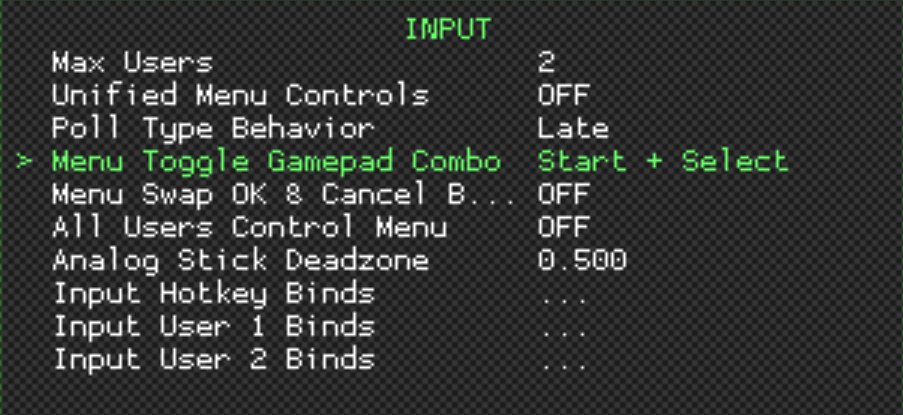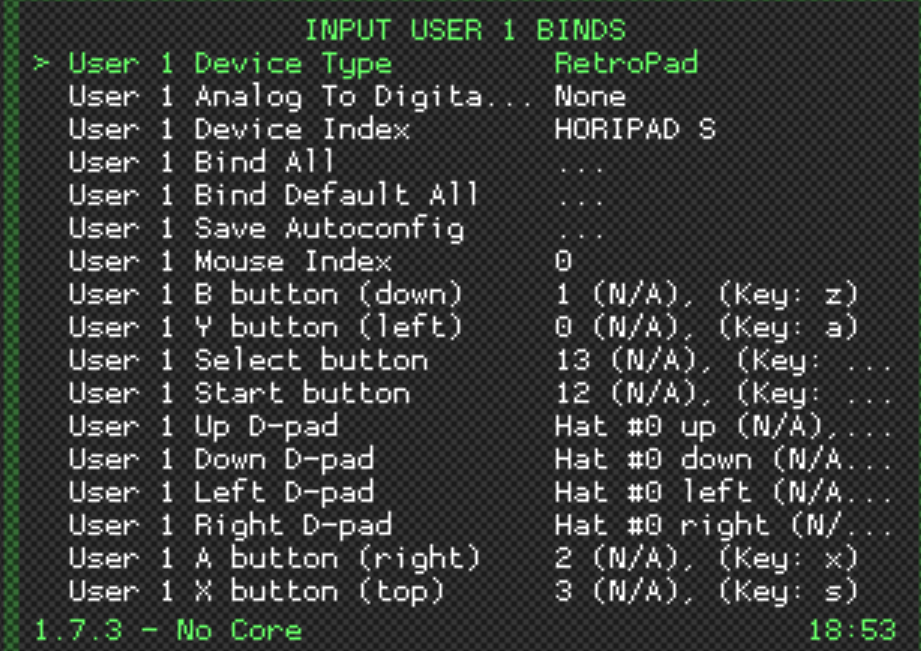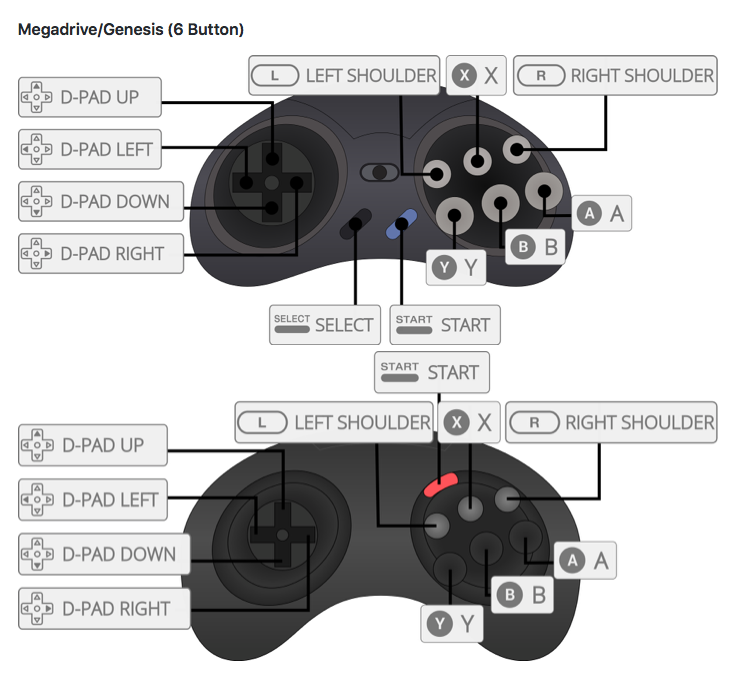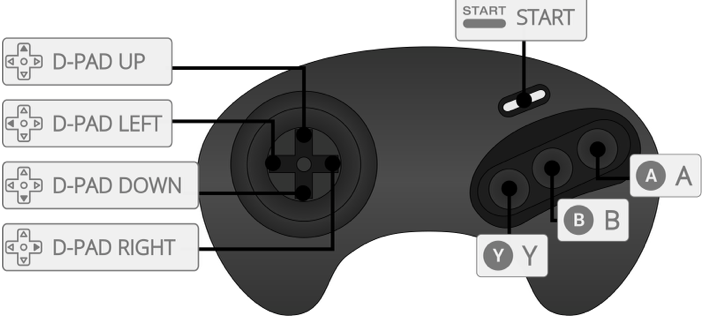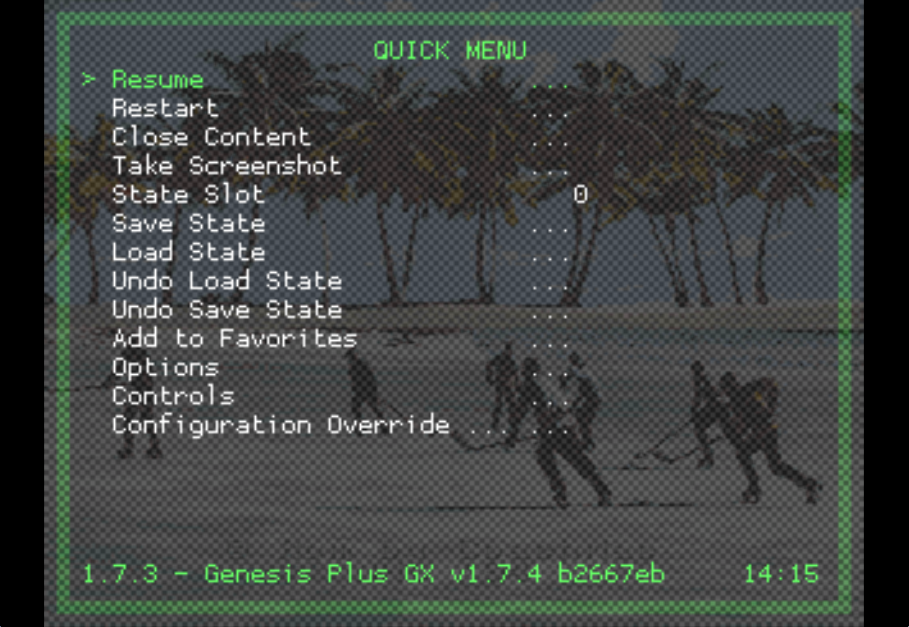-
Posts
2,024 -
Joined
-
Last visited
-
Days Won
57
Content Type
Profiles
Forums
Events
Everything posted by chaos
-
Creating a Save State in RetroArch This process will be the same for both Genesis and SNES. Before your first time playing online against an opponent, please make sure the following settings have been set: Under Settings->Saving, set Save State Auto Index to ON. This will eliminate the need to increment save states after each game, and prevent overwriting of saves (very useful!!). Note: This should already be set if you used the files from nhl94online.com. Check your default save state directory - Make sure you know where the saves will be stored. This can be changed and set to whatever you'd like. The default path is "RetroArch\states". So, if you installed RetroArch on the Desktop, they will be found in "Desktop\Retroarch-1.10-Win64\states". On Mac, they will be located in your Documents\RetroArch\states folder. If you would like to change the path, go to Settings->Directory, and change the path for "Savestates" to whatever your heart desires. Play the game, save on the 3-Stars screen, or the Final Summary Screen - The Default button to save a state is F5. F7 will increment (not needed if Save State Auto Index is set as above), F6 will decrement. Once the 3-Stars screen pops up at the end of the game, hit the F5 button to save the state. You will see a message in the bottom left corner telling you the state was saved, and the slot number it was saved to. The save can also be made at the Final Summary Screen (where the Exit Game option is seen, along with the Scoreboard). If you do decide to save at the Final Summary Screen, just make sure a "game highlight" is not playing!! Once the game is saved, you can navigate to your Save State folder and upload the game to the nhl94online.com site.
- 1 reply
-
- 1
-

-
Bump. The hardest part about the setup is the controller. Well, it looks like some controllers will be identified by RetroArch and will use a preset controller configuration. With this, you won't have to worry about setting up your controller, it will work right out of the box. If yours works out of the box, let me know so we can compile a list. I know that the RetroUSB adapters, iBuffalo controllers, XBox 360, PS4 are autoconfigured.
-
As of now, save states from either Gens or RetroArch (using the Genesis Plus GX core) can be uploaded the site. This might change in the future. Make sure you select the type of save you are uploading (Gens is the default selection). SNES is set up as well. SNES will show the ZSNES and RetroArch (Snes9x core) options. As far as making a save state in RetroArch, I will make a separate post about this.
-
I was able to figure out the RetroArch save state layout for Genesis Plus GX core. I was able to upload a game on my local testing server, all the stats look good!!! Prob sometime tonight I will upload the updated page so that either Gens or RetroArch saves can be used for the Summer League. Once we get a decent amount of games played with RetroArch we can make a final "official" decision.
-
Could be something to do with a setting on his router. I know some routers do prioritizing (like smoz posted above). @AtomicRaven what is the model of your router and your modem?
-
If you are patient, I can probably whip something up in Python within a week. I can have it export the data into a CSV format, which would open in Excel.
-
I'd like to use the summer league as a test, so I can set it up so that it could take either a Gens or a RetroArch save. If RetroArch does well and people start to like it, I'd like to make an official decision on what we will use going forward before classic starts.
-
Thanks for the input guys. I'd also like to say that RetroArch also has a mode where it will act just like Gens/Kaillera does, called "stateless" net play mode (it shows up when the advanced options are enabled). This would play just like Gens net play, but if you desync, I believe you have to do the same thing we do in Gens (match up the score, wait for the time, etc). I haven't tried this, but it's possible. I haven't really noticed any major issues with lag. But that's me, and that's why I want more people to test. There are some settings we can tweak to make it better. But it will take some messing around, and hopefully once a few guys get used to the software, they will feel comfortable messing around with some of the settings to see what's best, and we can all try those settings to see if it improves. Netplay on RetroArch still seems to be in its infancy, and is still actively in development, so we might see improvements in the future for some of these things. As far as what @aqualizard was saying, where he tried to connect to Atomic and it was unbearable, it is possible to change who is player 1 (home) and who is player 2 (away) without changing the host. This is something else that we need to test out. This would be huge for guys who might have connection problems hosting, or if you have a good connection and you don't want to stop and reconnect. @Lupz27 and I tested with me on hotel wifi, which was a good test, because the internet crapped out and we were able to test an actual desync situation, which was really neat.
-
Bumping this, had a few desyncs today due to disconnects from Hotel wifi. Please see above for the update. It's important that the host "Stop netplay host", then wait until their name disappears from the "Refresh room list" before trying to host again. Once the client reconnects after hosting again, the game will continue where the host left it (please pause the game before doing these steps!).
-
Bumping this, I made a few changes. After speaking with the developer, use Input Latency Frames = 0 and Input Latency Frame Range = 0 for netplay.
-
EDIT: This is for "long form" experiences with RetroArch. For Tips and Troubleshooting, check out the Tips and Troubleshooting thread. Please post any issues, good or bad experiences you've had during setup or net play here. Hopefully there will be someone who's had the issue and can respond, or we can figure out how to fix it (if possible). I want to hear gripes/issues/concerns and if you like using the program. I want to hear the good and bad. I think some people will love it, some will hate it. The point is we are looking for a better and easier net play experience for all. If RetroArch doesn't fit that description, I'll keep looking for something else. The best thing is RetroArch is still in active development, so if there's an issue that is a huge one, we can ask for it to be fixed (unlike Gens/Kaillera and ZSNES). This does seem promising, though there is a steep learning curve with the setup and options. If anyone finds something out in the settings they like, please post. Something you don't, please post. Hopefully there will be a way to make setup easier in the future. I haven't explored all the options in the menus, so please feel free to do so. Here's all of the posts on Setup and playing:
-
Cross-plaform works for SNES, need to try Genesis. I got an error with AJ, but I was able to save a state on Windows, and load it on Mac, and vise-versa with no problems. Thanks bud! Only reason why it took an hour was because you didn't do a good job reading!
-
Netplay via RetroArch Netplay with RetroArch is very simple. Since RetroArch is a frontend for multiple emulator cores, setting up netplay for any core is very simple (as long as it supports it!), and is the same procedure. For Genesis, we are using the Genesis Plus GX core for netplay. For SNES, we are using the Snes9x core for netplay. For installing RetroArch , please check out this page on nhl94online.com - Getting Started The advantages to using RetroArch for netplay over Gens or ZSNES are numerous. Though ZSNES 1.42 has great netplay, we still require Hamachi for connections, since ZBattle does not exist anymore. Gens uses Kaillera for netplay, we still need Hamachi, and suffers from numerous lag, stutter, and desyncs, depending on the connection. With RetroArch, we have 3 options, listed here with their pros and cons: 1. Direct Connect - With this type of connection, the 2 players connect directly to each other. Port forwarding is required in most cases, though if uPNP is enabled on your router, this may not be needed. Port that needs to be forwarded on your router is TCP 55435. Pros - Best possible connection. With direct connect, you don't have to worry about any "middle-man" causing issues with the connection. Cons - Hard to setup. Some cases, setting a Static IP for your PC and port forwarding on your router is required. Might not be possible for some setups (university, work, apartment, hotel, etc). You can look up how to port forward and set up Static IP for your router model online. 2. Direct Connect w/ Hamachi - With this type of connection, Hamachi VPN is used as the "middle-man". This removes the need to port forward (in most cases). You need to install Hamachi and have it running before starting RetroArch. You also need to make sure you and your opponent are in the same "virtual network". Pros - Good connection in most cases. Cons - Extra software needed. Using a "middle-man", you are at the mercy of the connection quality. There are times in the past where Hamachi caused problems for some, and direct connect was found to be the better solution. Since the signal is routed to a Hamachi VPN server before going to each player, there may be more latency in the connection (higher ping) than direct connect. 3. Relay Server - With this type of connection, both players connect to a "middle-man" relay server, hosted by RetroArch. No extra software needed, all you need to do is turn on the relay server option in Settings->Network. Pros - Good connection. Easy to setup. No port forwarding or Static IPs needed. Just connect and play. Cons - Since there is a "middle-man" server, all connections are routed through there. There are 2 server locations currently, one in NY, one in Spain (the NY one is the default). Connection is a little tricky, since the person connecting to the host (the client), has to wait until the host connects to the server (connected to "NICK" message). Sometimes, it is a little finicky and I've noticed I needed to close RetroArch and restart it to get the message. Most of the time it works though. Also, if there is a disconnection, the host has to wait until their name disappears from the Netplay List (~45 sec.) before trying to host again. In a perfect world, everyone would use direct connect, but there are some cases where it's not feasible. Netplay - How it Works RetroArch uses rollback netplay (some of you might not like this). This is very big in the fighting game community. The goal of rollback netplay is too keep the experience "lag-free" as possible. This makes the game play very smooth. If there is a lag spike, the game will actually "rewind", to the point where if someone scored during a MAJOR lag spike, it erases the goal (hehe). It's less noticable than you would think, except in major cases. But, it's very hard to desync, and if you do desync, you can reconnect, and continue play where you left off, or the host can even load a save state while you are connected (ZSNES did this as well). Thus, the advantage of recovering from a desync and the overall smoother play should make everyone happy. Beforehand, you should ask your opponent if you would like to use the relay server or direct connect. Direct connect may work without Hamachi/port forwarding, but it is not guaranteed. Currently, I recommend using the relay server. If you downloaded the package from nhl94online.com, the relay server option is already enabled. Relay server can be set to off in Settings->Network Make sure you also have the SAME EXACT ROM!!! If not, there will be a disconnect and an error along the lines of "Cannot retrieve header". 1. The player acting as the host (home team on Genesis, either team on SNES) starts the game - Load the ROM, either using the "Load Core...", then "Load Content..." window or the "Load Recent" menu (if you've played the game before). Use F1 to enter the Quick Menu. Hit the backspace key (or button assigned to B on your controller) to back out to the Main Menu. Select Netplay, Host, Start Netplay Host. (You can also use the "N" key on your keyboard to toggle netplay hosting) When the game starts up, you should see a few messages on the bottom of the screen. Look for one that says "Connected to NICK". NICK is name of the relay server (if you are using direct connect, you will not see this message). Almost immediately after, you should see "Joined as Player 1". This is a good sign. You can now notify your opponent that they are able to connect to you. Again, you do not see this using direct connect; instead, you will see a message saying "waiting for client...". At this point, you can notify your opponent. If they try to connect before you see these messages, it's very possible it will not connect. At this point, just let the game sit there until your opponent connects. I usually wait at the in-game main menu. 2. The player acting as the client (away team on Genesis, the person not hosting on SNES) connects to the host - The player who will be connecting to the host will now go to Netplay in the Main Menu and select "Refresh Room List". You will see a list populate like below. Look for the name of the person you are playing, and select them. You do not need to have the ROM already open (it's optional). When you select their name, the game (as long as it is on your "Load Recent" list, i.e. you've loaded it once before) will automatically start up. When you connect, you should see a message, and it will say "You have joined as player 2". 3. Save the state at the end of the game - Play the game, at the end of the game, either on the 3-stars screen, or the game end menu, make a save state (press F5). This will be used to upload to the nhl94online.com site. Check this post for more information - The "Connect to netplay host" option in the Netplay menu is not used. This asks you to put an IP address in. You do not need it, as you can use the Room List instead. Troubleshooting Cannot connect, keeps saying "Connected as Player 1" for the client - If there is an issue and you did not connect, it will either give you an error, or it will just say " Connected as Player 1", and start loading the beginning of the game, which means you did not connect to the host. At this point, both players will need to go back into the Netplay menu, the host will "Stop netplay host", and the client will "Disconnect from netplay host". If using the relay server, the host has to wait about 45 sec or so before trying again (so the game is removed from the netplay host list). You can check by selecting "Refresh Room List" and checking until the host's name disappears (both can see this). (See "Game Desync") I suggest the host waiting to tell the opponent to connect once he reaches the Setup Game Screen. If using Direct Connect, you can re-host almost immediately. NOTE: Both players have to be using the same RetroArch version, the same core version, and the same exact ROM in order to play together. If, for some reason, you are using anything other than the package provided on nhl94online.com for netplay, it will not work. Game Stutters - I noticed this occurs right when first connecting. It takes a few frames for the 2 games to sync up, so you may see some graphic glitches and menu stuttering. It goes away once you start actually playing. Game Desync - If you desync, you will see a message "Netplay Disconnected". This happens mostly when one of the players have the emulator paused for a long period of time (I'd say 10 sec or so), or if the internet drops out. If you disconnect, the host should keep the game running, pause (hit Start to go to the in-game menu), make a save state just in case, pull up the Quick Menu (F1 button), back out to the Main Menu, and select Netplay. Then, select "Stop netplay host". Then select "Refresh room list", every few seconds or so, until you see your name disappears from the list (the netplay server dumps the game from the server, like above). If using Direct Connect, you can re-host almost immediately. After this, you can select "Start netplay host", wait till you see the "Connected to NICK", "Joined as Player 1", "waiting for client..." messages, and notify your opponent that they can reconnect now. The client, in the meantime, should back out to the Main Menu, go to Netplay, and select "Disconnect from netplay host", wait for their opponent to notify them, and then reconnect to the host. Once connected, you will both be at the point where the host paused the game, and can continue. If there is an issue, and the client cannot reconnect to the live game, or if the host closes the game at some point, reconnect as stated above, and once connected, the host can load the save state. Once the save state is loaded, you can continue play. No more need to game stitch or restart if there is a desync!! Please let me know if there are any issues!
-
Netplay Setup Before attempting Netplay, you need to set some things up. NOTE: If you downloaded the "retroarch.cfg" file in one of the two posts above, and put it into your RetroArch folder, you will only need to do Step 1 here. Network Settings will already be set up for you. 1. Choose a Username - This name will be used to display when you are hosting a game. Having a name will be easier than giving your IP address to the person you are playing against. Go to Main Menu->Settings->User. Choose "Username" and set it (please use your Discord or Forum Name for this). 2. Set up Netplay settings - These are still a work in progress as we continue testing. Go to Main Menu->Settings->Network. RetroArch Netplay features something called a "relay server". This is similar to server in Kaillera for Gens, or ZBattle in ZSNES. The thing is, there's only one server (well, there's 2 actually), located in New York, NY. @angryjay93 and I played some games using the relay server, with me being in a hotel in Albany, NY, and him in Sacramento, CA. We had very good smooth play, with occasional blips (I'm on Hotel Wi-Fi, what could be worse). I will explain what Netplay in RetroArch does in a different post. For now, use these settings (the input Latency Frames one may change). Note that on the best possible connection, Gens adds a 2 frame delay, which is what I have set here. This number might need playing around with, and we can actually set the Input Latency Frame Range to a value like 6, and allow RetroArch to choose how many to use depending on the connection. EDIT: I asked the RetroArch Netplay developer on Discord, and he said to leave the "Input Latency Frames" to 0, and the "Input Latency Frames Range" to 0 as well. If your computer cannot handle it, then adjust the "Input Latency Frames" for a game that needs precise inputs (like NHL'94) and use the "Input Latency Frames Range" for games that where the timing isn't critical.
-
RetroArch Configuration Below are what I recommend for configuration. It removes unneeded things from the menus, and makes the experience a little more enjoyable. These are not necessary, but are helpful. NOTE: I attached a copy of my "retroarch.cfg" file. This contains all the changes made in this section. Please make sure you look at the Netplay post below this, and change your Username. That should be the only item you need to change. Copy this file into the RetroArch folder (C:\RetroArch if you followed the above directions). File - retroarch.cfg (6/28/2018) 1. Notification Settings - Go to Main Menu->Settings->Onscreen Display->Onscreen Notifications. I changed the Font Size to 14.0, the original is way to large and takes up a good portion of the screen. 2. Run RetroArch in Background (so you can click outside the window and not pause the emulator) - Go to Main Menu->Settings->User Interface. Set "Don't run in background" to OFF. I kept "Pause when menu activated" to ON, but you can change this if you'd like as well. 3. Remove some items from Main Menu - This will clean up the Main Menu and remove some items we won't be using. Go to Main Menu->Settings->User Interface->Views and set to "OFF" the items you'd like to remove. I set mine up like so: 4. Change Save State to Auto Increment - This is very useful, since you don't have to worry about incrementing save states (there are a TON of slots). Go to Main Menu->Settings->Saving and set "Save State Auto Index" to ON. 5. Change Options on Quick Menu - Same as above with the Main Menu. Go to Main Menu->Settings->User Interface->Views->Quick Menu. Set the items you will not be using to OFF. I chose the following:
-
There is an updated guide on nhl94online.com - Getting Started. Please use the guide there! --------------------------------------------------------------------- How to install RetroArch on PC 1. Download RetroArch from nhl94online.com - http://nhl94online.com. Current version - 1.8.8 Download the installer. Those who will be playing SNES online are also able to use the Mac version. 2. Extract the folder - Extract the folder and place it where you would like. I recommend the Desktop. 3. Start RetroArch - The config file that comes in the package is good out-of-the-box for most setups. There may be some changes needed. This will be covered later on. Connect your controller to your PC. It may be recognized out of the box and be pre-configured. You will see a message that says "(Name of controller) configured in Port #0". If so, you can skip Step 4. If you see "(Name of controller) in Port #0 not configured", please follow Step 4. 4. Setup Controller - You can use your controller to navigate the menus. This is a little bit confusing, so I will explain it first. The button layout for the controller is the same as what RetroArch calls a "RetroPad". The RetroPad is similar to an SNES controller, with analog joysticks and 2 sets of shoulder buttons. We DO NOT need to define all of the controller inputs, so you only need to set the ones you will use. Unfortunately, a Genesis controller has a 3 or 6 button layout, and the names of the buttons do not match the buttons on the Genesis controller. Before you try to set up your controller, there is a good chance it will work out of the box. RetroArch has many preconfigured controller configurations saved. You can test it by using the directional pad and trying to navigate the menu. If your controller works, skip this step and go to Step 6. It seems all of the RetroUSB products, most other popular Genesis USB adapters, iBuffalo controllers, Xbox 360 and One, and PS4 controllers work out of the box. There are many more too, please post if they work! For more info and to look at common controller layouts, you can look at this - RetroArch Common Controller Button Layouts Here are the 2 types of Genesis controllers and their assigned button names in RetroArch. The labels in the photos correspond to the Input labels in the program. SNES is easy, as the layout is the same as the RetroPad, and you can just ignore the extra button inputs: So, to set the buttons, in the Main Menu, go to Settings->Input. The following window will open. I recommend changing the "Menu Toggle Gamepad Combo" to something so you can access the Menu easier during a game if needed. Select "Port 1 Binds". If your controller does not have analog sticks, make sure "User 1 Device Type" is set to "RetroPad". If your controller has analog sticks, and you would like to use them, change the "User 1 Device Type" to "RetroPad w/analog". Set your buttons separately, by scrolling down to the button and pressing the Enter key on the keyboard. Then, press the button on the controller to assign it. You only need to set the buttons that are used to play (ignore all the others). So, for example, if you have a Genesis USB controller, "User 1 Y button" should be assigned to your controller's A button, "User 1 B button" assigned to the B button, and "User 1 A button" assigned to the C button, "Start button" to Start, and the "D-pad" to the directional pad. Once you are done assigning buttons, the controller can now be used to navigate the menu (I think the button assigned to A makes selections, and the button assigned to B will back out). Go up to "User 1 Save Autoconfig" and select it to save the configuration. Then your controller setup will be saved. 5. Load Core and Content (a ROM) - For the first time you play a ROM, you need to load the core, then load content in order to play. A ROM is considered "Content". So back at the Main Menu, select "Load Core...", then select the core to load. After selecting a core, it will list it in the bottom left corner of the screen. Next, we need to load the ROM. The ROMs used for NHL94 are preloaded in the package you downloaded. Select "Load Content", then select "Start Directory". There, you will see a "Genesis" and "SNES" directories. Select the one you plan on using to play. Then, select the ROM. The game will load. To quit the ROM, you need to access the "Quick Menu". The Quick Menu is only available when a ROM is loaded. You can use the button combination that you set before, the F1 key, or go to the top Menu Bar, "Command->Menu Toggle". In the Quick Menu, you can see how you can save or load a state, or Quit the game ("Close Content"). You can actually hit the back button (B button on controller) in the Quick Menu to access the Main Menu, a trick which will be used for Netplay. Once the core and the ROM have been loaded once, the combination will show up in "Load Recent" on the Main Menu. Once it is listed there, you never have to load the core and content separately, you can just go to "Load Recent", choose the ROM and everything will load automatically. Troubleshooting Please see the Troubleshooting post - retroarch.cfg
-
This might be possible. There might be a way to have specific configs for specific cores. So Gens Plus GX would only show buttons A,B,C,Start, Dpad etc.
-
Possibly. Worth trying out at some point. It's supposed to be the most accurate emulator and is 100% compatible with all the game library. I noticed on Windows, Snes9x seemed to play faster than on console. But when I tried Snes9x on Mac, it played fine. Might be a setting, but I would like to try bsnes out too (I think the current name of the emulator is higan)
-
Thanks bud! We need more testers. I agree with your statement on why we lost people. I've had plenty of experiences with new guys trying to get them set up online play, where they just seem frustrated afterwards. Anything to make that easier is a win. It's not so hard to set up RetroArch, just clunky interface. There's a lot of options in the menus that you would never need to touch. It's not very intuitive. But, you should only need to set it up once. On a side note, it looks like the only differences with the save states for SNES is an offset. Gens is an offset and byte swap. These are not big deals, so we can use the save states to upload games like we do with Gens and ZSNES.
-
This topic was brought up a few months ago, and I've finally decided to try it out and see if it would work. I believe @Scribe99 , @Depch , and @jer_33 were ones who had brought it up in this post: What is RetroArch? RetroArch is a front end that can run multiple emulator cores. What does that mean? You can find more info here - http://www.retroarch.com How it works, is you start up RetroArch, load an emulator core, and load content (i.e. a ROM). Instead of having multiple emulator programs on your gaming system, RetroArch has cores. These cores aren't the emulator program, but pretty much the emulator code itself, that runs in RetroArch. So, for example, if I downloaded the Snes9x core (SNES emulator), I would start RetroArch, load the Snes9x core, and load a game (i.e. NHL '94) and it would run just like it would in the emulator, except you have the RetroArch interface. Then I can close the game, load the Genesis Plus GX core (Genesis emulator), and load a game for that as well, without having to close the RetroArch program. There are advantages to having a single interface for multiple emulators. You can have global settings (i.e. controller button mappings) and you can switch between different systems very quickly without having to close and start up another program. It is available for almost anything (PC, Mac, Linux, Android, iOS, etc). The interface is very clunky, and looks like the XMB interface on the PS3. It takes some getting used to. I suggest you download it and try it yourself. The emulator cores can be downloaded right from inside the RetroArch program (there are a ton of cores). Information about it is plentiful on the web. Here is their official documentation - https://docs.libretro.com Once testing is done, we will write up a setup tutorial, and I'm hoping to make some files that can be run to automate the setup process. Why use RetroArch for playing 94 online? We are looking for a reliable, better, and simpler Netplay experience. While ZSNES has robust netplay capabilities, Gens (with Kaillera) is absolute trash. Desyncs and lag are a huge problem with Gens. Desyncs in ZSNES, while rare, can be recovered by reconnecting and loading a save state. Back in the day, we used servers instead of direct connect with Hamachi. It was a much simpler setup. RetroArch can give us something similar to that. So, if we can eliminate hamachi, that's one less program to worry about causing issues. I believe this can solve a major issue which causes people to leave online play - too complicated of a setup, and flakey Netplay. @kingraph and I tried out Netplay. It was very easy to set up. Kingraph would load the core and the content (NHL'94 ROM), start his Netplay server from the Netplay menu, I would go to the Netplay menu, click "Refresh Room List", then see Kingraph's name and click on it, and connect. No need for IP address. Though we aren't the best example since we live close to each other, Netplay was very smooth. I can connect to him at ANY TIME during the game (as long as he set it for 2 players, I believe). So, if we desynced, the host (home team) just needs to pause the game, wait for the client (away team) to reconnect, and play continues. Kingraph was also able to load a state while we were connected, so I scored 10 goals on him in the second period, he could just load a state from before the second period! We haven't tried out SNES yet. Hopefully tonight. Also, it may be possible to play cross-platform (i.e PC vs PC, Mac vs Mac, Pc vs Mac). We need to test this as well. Heck, it may be possible for someone to be playing on Android, Linux, or another platform as well. Will it work? Well, not completely sure yet. It does run custom ROMs locally and via Netplay. The emulator cores are different; there is no Gens or ZSNES core. Probably no one made them because they are inferior emulators. For cores (there are tons of different ones): Genesis - Genesis Plus GX seems to work well SNES - Possibly Snes9x, or bsnes will work We will need to decide on a core to use and for everyone to use that core. Since the emulator cores are different than what we've used in the past, the save states will be different, and thus the game uploader on the site will need to be changed. I looked at the Genesis Plus GX save state, and it looks like the data may just be shifted, and the endianness is different (something that is 04 09 in Gens is 09 04 in Genesis Plus GX). Have not looked at Snes9x save states yet. I'm still not sure if we need Hamachi or not. There is a "relay server" option in RetroArch that works similar to Hamachi. This is supposed to remove the need to open ports. Though I connected to Kingraph just fine and he did not have that enabled. If anyone is interested to try it out, PM me here or on Discord and I can help set you up. I'm still a little unfamiliar with the interface (Kingraph and I just yesterday figured out how to close a ROM haha), but I can help you get ready to play online with it. I'd like to get more people to test it out, especially guys who are quite a distance away from each other. Once we have it fully tested, and it works well for us, we can start using this going forward for leagues. TL;DR - Gens emulator sucks, RetroArch might replace it and ZSNES, need more testing. Oh and just to warn you, the most confusing thing is the controller setup. The button layout is similar to an SNES controller. So if you plan on playing Genesis, "Input button Y" in RetroArch is equivalent to the A button on the Genesis controller, "Input button B" is B on the Genesis, and "Input button A" is C on the Genesis controller. What's nice is once you have it set up, you can use your controller to navigate the menu. RetroArch Threads:
-
Trade a whole team? @hokkeefan is jealous. Why did he never think of that?
-
Thanks for posting this bud. Confirmed