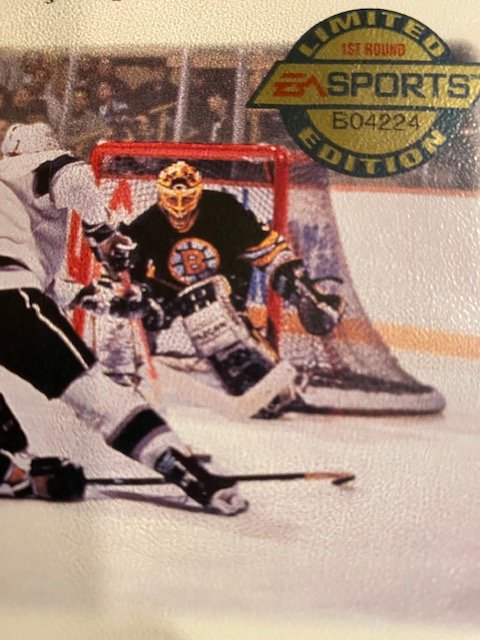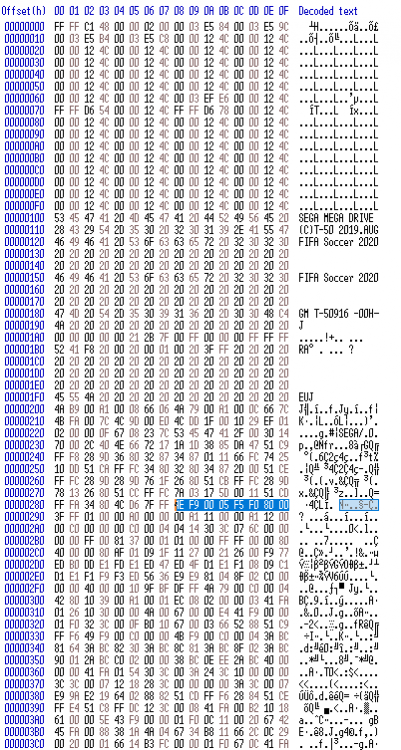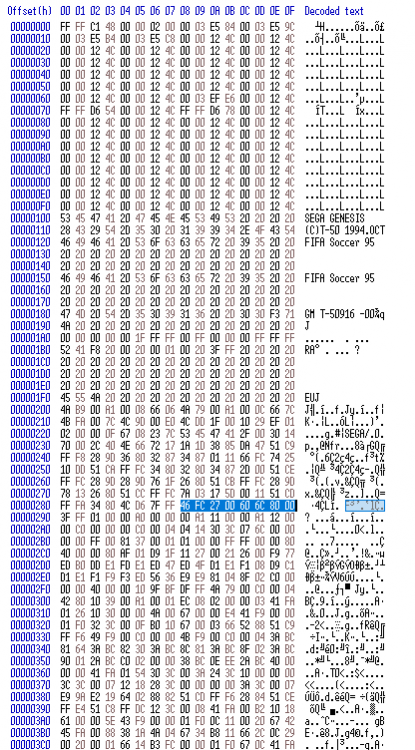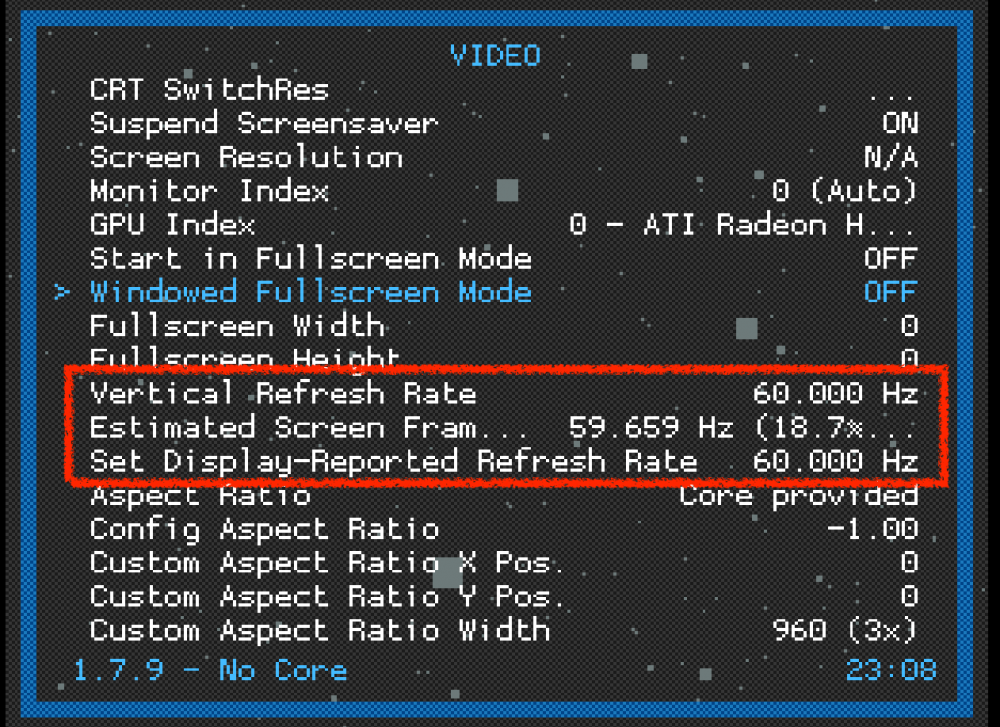Leaderboard
Popular Content
Showing content with the highest reputation on 03/28/2020 in all areas
-
2 points
-
1 point
-
Smozoma , Tabs 3121 and kingraph thanks so much for your reply. At first we was worried if anyone will reply .....lol .... but MD Scene is great and game hackers help each other and in the end you can use the knowledge on NHL 94 and others on the series. As T.A. Marcos said, Super Monaco GP I'd started with color changes and simple texts , with a huge search over internet, I´d find how to mess with the yellow letters, but the goal I wanted to do was to change Driver's pics with real ones, I´d all the tools for that and all the process, but was doing an error when on Tile Editor, not respecting tile position.... So T.A. Marcos with the tools I gave him, could realize how to.... and... voilá .... Don't you think he may teach Sega? People on Facebook Super Monaco GP's Community are very proud of this work (we play championships as you play NHL 94 till today) Super Monaco GP will get 30 years in October 2020 and it´s 90% completed what we want... Only left 3 things.... - Change car specs - Edit a track (we think that on the Hex section of a track there may be a straight, turn to left, turn to right, tunnel...etc... - Change sounds... no success yet , only voice pitch changed by T.A. Marcos, so.... no more Donald Duck voices. Nelson1 point
-
Hi smozoma, I don't want to be misunderstood. I said I had added/inserted new music, but no modifying the music of the menus. Analyzing the ROM what I got were just the samples (drums, effects, riffs) of the music. What I think is every single song is not inserted as a *.wav file or any other format. It is sequenced with instructions given using the appropriate samples in its right time and on its right channel. How I inserted the music with the audio voice: 1st step: Find an empty (useless) area in the ROM. 2nd step: Give instructions for the music to be played as follows: Address: x05F5F0 - Hex from that Address: 33 FC 01 00 00 A1 11 00 33 FC 01 00 00 A1 12 00 41 F9 00 05 F6 62 43 F9 00 A0 00 00 30 3C 00 E2 12 D8 53 40 66 00 FF FA 33 FC 00 00 00 A1 11 00 20 3C 00 20 50 00 22 3C 00 00 FF 80 61 04 60 00 01 14 33 FC 01 00 00 A1 11 00 41 F9 00 A0 00 39 10 FC 00 01 10 C0 E0 88 10 C0 E0 88 10 C0 10 C1 E0 89 10 C1 E0 89 10 81 33 FC 00 00 00 A1 11 00 4E 75 C3 46 In red: jump subroutine 00 05 F6 62 -> It is pointing C3 after rts (Return to Subroutine) - Here is important the address you are going to choose must be that one that point the C3 value after rts. In yellow: 00 20 50 00 is the address where I inserted a wav file with the audio. Of course, I enlarged the ROM. In purple: FF 80 First byte is the length of the audio inserted. More value, longer. Less value, shorter. As you can see I used the maximum. Second byte is the pitch of the audio, you can play with this value and find the suitable pitch. What else? Yes. We have to give an instruction for this to be played, at the intro, so: 3rd step: Go to address x0288 -> You'll find this: 46 FC 27 00 60 6C 80 00. Replace it giving an instruction to the audio inserted like this -> 4E F9 00 05 F5 F0 80 00, what is marked in red is the address where we inserted the instructions for the audio. Regarding the audio itself, Jeff van Dyck and Kevin Pickell (EA Composer and Sound Programmer) told about the sound attributes they used for this game like this: They use a frequency of 11025hz Code: PCM 8-bit unsigned Byte order: Little Endian Mono channel With the exception of "EA Sports" voice, they used a worse quality, same frequency but coding ADPCM 4-bits , I think. So, knowing the YM2612 is going to play a worse quality that I inserted the idea was as follows: Insert a better quality audio, 16600hz or 22050hz. The inconvenience here is you will need more space in the hex. Insert the same quality 11025hz but modifying the tempo to a faster tempo and high notes. No worries here because the Sega Genesis sound driver play it deeper and slower. So here you can play with the tempos and the pitch. Then, save your audio as a wav or bin file. Go to hex, open that file and start copying from the first 00 after the word "data". That's the real information, what you get before data is the header of the audio file and it is not needed.1 point
-
Mike took the video down for purchase a while ago. So it sounds like, unless you already bought, you cant view it. I believe he will release it on youtube at some point. (I've been trying to see if he'll do that now since people want content to watch).1 point
-
1 point
-
You can be clockwise and your beard can be Jesusplaysnhl94. There is enough of you for both bud.1 point
-
I just wanted to see what it's worth, man. I don't hate the game or anything.1 point
-
How many of each exist? I have first run copy of NHL'95 with a Waffen SS logo; is that worth anything?1 point
-
Issue 8: Audio Stuttering and Slow Framerates (PC only) This is probably one of the most common issues I hear about - "My audio is stuttering!!!" The problem - Audio stutters because of the video frame rate is incorrect. All retro consoles and console cores on RetroArch strive for a ~60fps frame rate (retro consoles and games are designed to run on 60Hz, which is 60 frames/sec (or close to it - this is NTSC spec, 16.7ms/frame * 60 frames = ~ 1 second). Your PC/laptop monitor usually runs on 60Hz refresh rate, so the video should be flawless with no slowdown. Simple, this should work perfectly, right? Sometimes yes, sometimes no..... Even though your monitor's refresh rate is set to 60Hz, Windows has overall control on what to allow programs to run at (via your graphics card's video driver). So, even with a 60Hz refresh rate monitor, and a program that displays video at 60Hz rate, Windows can tell your program to go F itself and only allow it to run at 30Hz (example). This problem is a major one in Windows 8-10, and usually happens with programs that are running in a windowed mode. Why is the audio stuttering? Well, monitor refresh rates aren't ALWAYS a perfect 60Hz. Depending on many factors (heat is one), the refresh rate fluctuates, very slightly (for example, it might bounce around between 58-61 Hz). This isn't a major problem, because these small changes are not noticeable by eye to us. Fortunately, RetroArch monitors this. In order to sync up the audio to the video properly, it "adjusts" the audio to the refresh rate. So, if one minute, the refresh rate is 58Hz, it will slow down the audio to match it up with the slower video rate. If another minute, it's at 61 Hz, it will speed up the audio to sync it with the video. The audio stuttering occurs when your refresh rate is something absurdly different (like 50Hz, or 30Hz). Well, now, the audio will sound like absolute crap, even though to you, the video might still be running at an OK speed. So, the problem isn't the audio, it's the video. The solution - First, we need to check what the actual frame rate is of your monitor. This can be checked in RetroArch, under Settings-Video. You will see 3 important values: Vertical Refresh Rate, Estimated Screen Framerate, and Set Display-Reported Refresh Rate. Vertical Refresh Rate - This is the rate that RetroArch uses to sync the audio and video. This is 60Hz by default. Estimated Screen Framerate - This is the actual current frame rate of the monitor. This will fluctuate and that is normal (see description above). Though, the fluctuation should be small. This value should be very close to the "Vertical Refresh Rate". If not, you will see slowdown in video and screwy audio. This shows a deviation from the "Vertical Refresh Rate" in a percentage, and also shows a frame count. Set Display-Reported Refresh Rate - This is the refresh rate the your monitor is set to. If you change your monitor's refresh rate in Windows, it will be displayed here. This should be 60Hz (except in very special cases, like high-end gaming monitors). If it isn't set to 60Hz, change it (in Windows) following this guide - How to change monitor's refresh rate. After you change it, you will need to exit and restart RetroArch. The important one to look at is "Estimated Screen Framerate". What value is this? Is it close to 60Hz? If so, you can leave it alone, your audio is most likely fine, and you don't have this problem, or something else is causing it. Many people running older laptops with Windows 8 or 10 will see "Estimated Screen Framerate" in a range of 30Hz-60Hz. This is Windows controlling the frame rate via your video card. Many times, the easiest solution is to play in fullscreen mode (hit the "f" key to toggle fullscreen mode). You should see your "Estimated Screen Framerate" jump up to ~60Hz. So, what's the solution? Play in fullscreen mode. If this still doesn't fix the problem, I suggest trying a different video driver (under Settings-Driver). The default is D3D11 (Direct3D 11), but try using the "gl" driver. After changing the driver, you will need to close and restart RetroArch to see an effect. Then, try again, under Settings-Video, looking at "Estimated Screen Framerate", toggling between windowed mode and fullscreen.1 point